This article describes how to create dump file for process using dr.watson utility
- Verify the PID of the service or process from Task Manager.
- Click the Processes tab.
- If you do not have a PID column, click View, click Select Columns, and then click to select the PID (Process Identifier) check box.
- At the Run Command, run the following command
drwtsn32 - Set the Crash Dump Type to Full and click OK.
- From the command prompt execute the following command:
drwtsn32 -p XXXX
(XXXX is replaced with the PID for that process or service).
This captures a dump and terminate the process or service. - You might need to manually restart the process or service that was dumped.
By default the dump file created by Dr. Watson is named user.dmp and is saved in the following location: drive:\Documents and Settings\Administrator\Local Settings\Application Data\Microsoft\Dr Watson
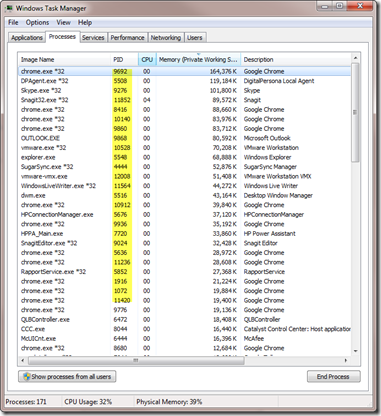
![SNAGHTMLc5d8a6[4] SNAGHTMLc5d8a6[4]](https://blogger.googleusercontent.com/img/b/R29vZ2xl/AVvXsEjXqdbChqLrNAa9s1d9aUj17VcdJi2pJrBdgBu-73NisXk9WAkfgv_WJEsyrdmhq0ktlzEmi4soiGTVkf8KGA1fDW7LJfsknQePR_iiSHKWr3YUTp99oDSdXety7AE0p_pDmxtItBJpawCZ/?imgmax=800)
No comments:
Post a Comment